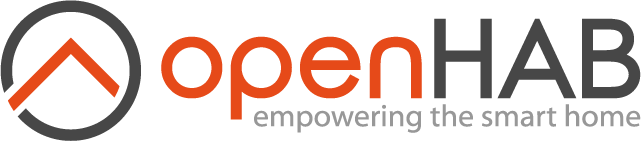This page is part of archived documentation for openHAB 3.3. Go to the current stable version
# Porcupine Keyword Spotter
This voice service allows you to use the PicoVoice product Porcupine as your keyword spotter in openHAB.
Porcupine provides on-device wake word detection powered by deep learning. This add-on should work on all the platforms supported by Porcupine, if you encounter a problem you can try to run one of the Porcupine java demos on your machine.
Important: No voice data listened by this service will be uploaded to the Cloud. The voice data is processed offline, locally on your openHAB server by Porcupine. Once in a while, access keys are validated to stay active and this requires an Internet connection.
# Configuration
After installing, you will be able to access the service options through the openHAB configuration page in UI (Settings / Other Services - Porcupine Keyword Spotter) to edit them:
Pico Voice API Key - API key from PicoVoice, required to use Porcupine.
Sensitivity - Spot sensitivity, a higher sensitivity reduces miss rate at cost of increased false alarm rate.
In case you would like to setup the service via a text file, create a new file in $OPENHAB_ROOT/conf/services named porcupineks.cfg
Its contents should look similar to:
org.openhab.voice.porcupineks:apiKey=KEY
org.openhab.voice.porcupineks:sensitivity=0.5
# Magic Word Configuration
The magic word to spot is gathered from your 'Voice' configuration. The default english keyword models are loaded in the addon (also the english language model) so you can use those without adding anything else.
Note that you can use the pico voice platform to generate your own keyword models. To use them, you should place the generated file under '<openHAB userdata>/porcupine' and configure your magic word to match the file name replacing spaces with '_' and adding the extension '.ppn'. As an example, the file generated for the keyword "ok openhab" will be named 'ok_openhab.ppn'.
The service will only work if it's able to find the correct ppn for your magic word configuration.
# Build-in keywords
Remember that they only work with the English language model. (read bellow section)
- alexa
- americano
- blueberry
- bumblebee
- computer
- grapefruits
- grasshopper
- hey google
- hey siri
- jarvis
- ok google
- picovoice
- porcupine
- terminator
# Language support
This service currently supports English, German, French and Spanish.
Only the English model binary is included with the addon and will be used if the one for your configured language is not found under '<openHAB userdata>/porcupine'.
To get the language model files, go to the Porcupine repo (opens new window).
Note that the keyword model you use should match the language model.
# Default Keyword Spotter and Magic Word Configuration
You can setup your preferred default keyword spotter and default magic word in the UI:
- Go to Settings.
- Edit System Services - Voice.
- Set Porcupine Keyword Spotter as Default Keyword Spotter.
- Choose your preferred Magic Word for your setup.
- Choose optionally your Listening Switch item that will be switch ON during the period when the dialog processor has spotted the keyword and is listening for commands.
In case you would like to setup these settings via a text file, you can edit the file runtime.cfg in $OPENHAB_ROOT/conf/services and set the following entries:
org.openhab.voice:defaultKS=porcupineks
org.openhab.voice:keyword=picovoice
org.openhab.voice:listeningItem=myItemForDialog